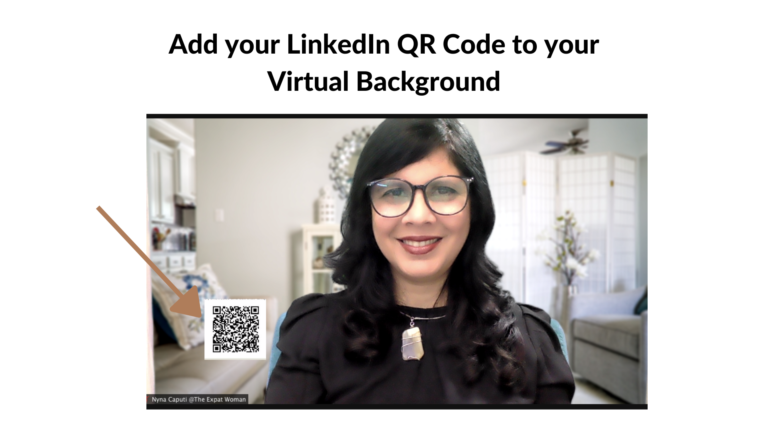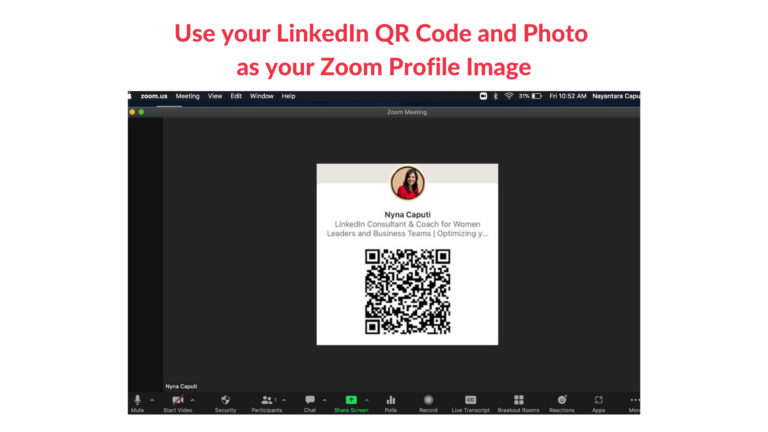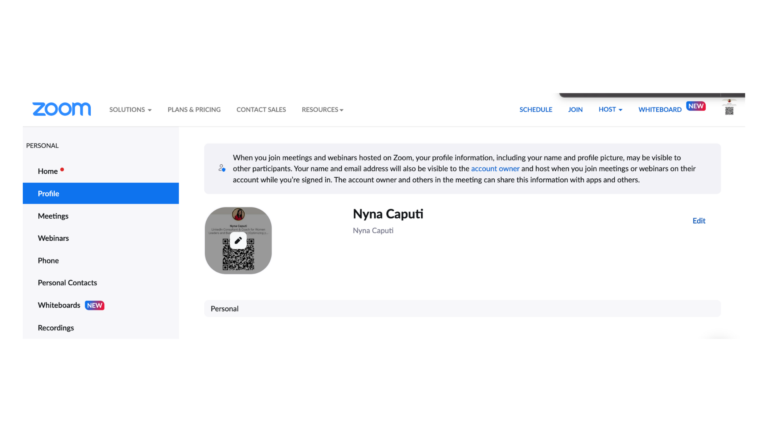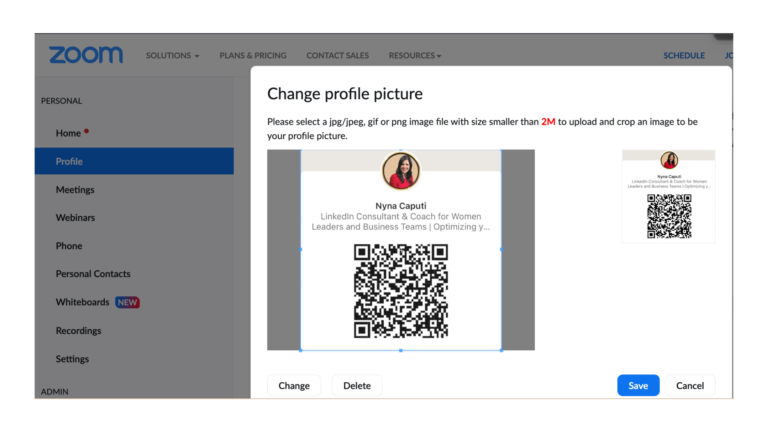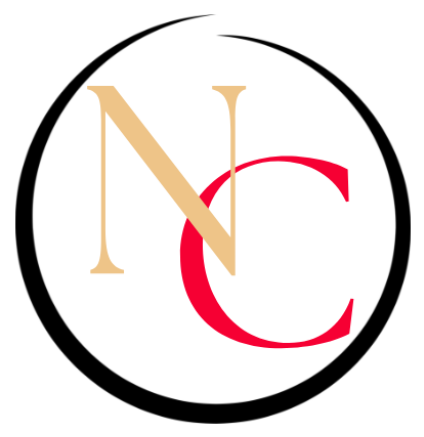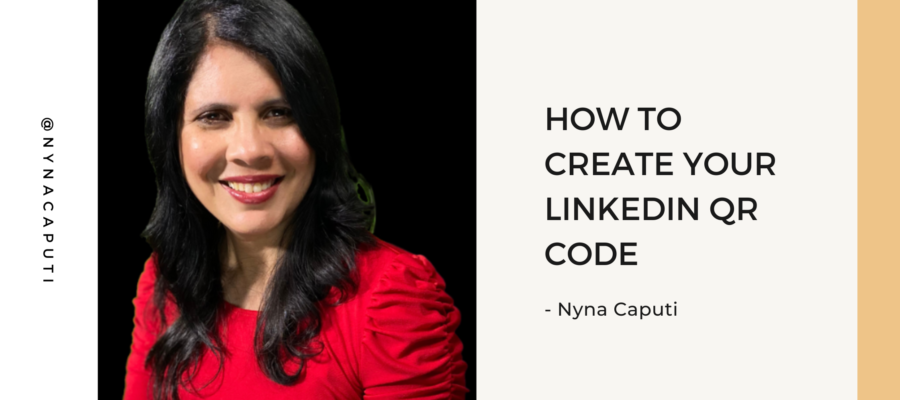I recently ran a poll on LinkedIn asking people if they had used the LinkedIn QR code
Here are the current results
Yes 16%
No 43%
LinkedIn has a QR Code? 41%
LinkedIn rolled out this feature in 2018.
Having access to your LinkedIn QR code makes it so much easier
- to network
- build your personal brand and visibility
- look more professional and tech-savvy
What is a LinkedIn QR Code?
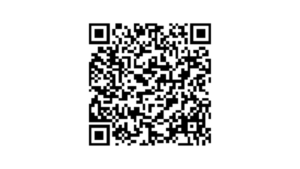
A LinkedIn QR Code directs anyone who scans the QR Code to a specific LinkedIn profile URL.
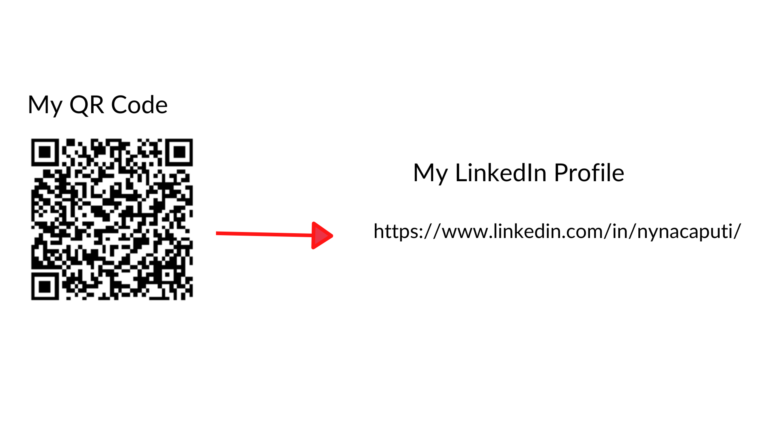
The LinkedIn QR code makes it easy to meet someone offline, and stay in touch with them on LinkedIn.
This feature provides a simple and efficient way to find LinkedIn members, and then connect with them by quickly scanning a QR code.
Note: Each LinkedIn member has their own unique QR code
This feature provides a simple and efficient way to find LinkedIn members, and then view their profiles or connect with them by quickly scanning a QR code.
Note: Each LinkedIn member has their own unique QR code
How to find your QR code:
- Open the LinkedIn app on your mobile device.
- Tap the QR code in the Search bar at the top of your LinkedIn
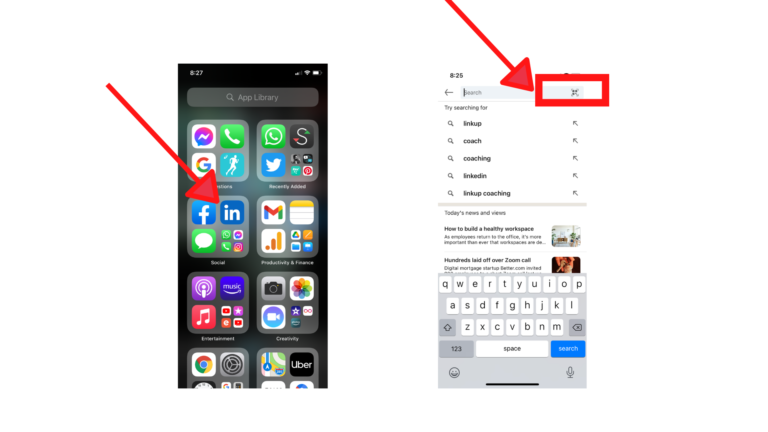
3. Tap the My code tab to find your QR code.
4. You can tap: Share my code to share your QR code via message, email or other third-party apps.
5. Or you can save to photos to save a copy of your QR code to your mobile device’s photo gallery.
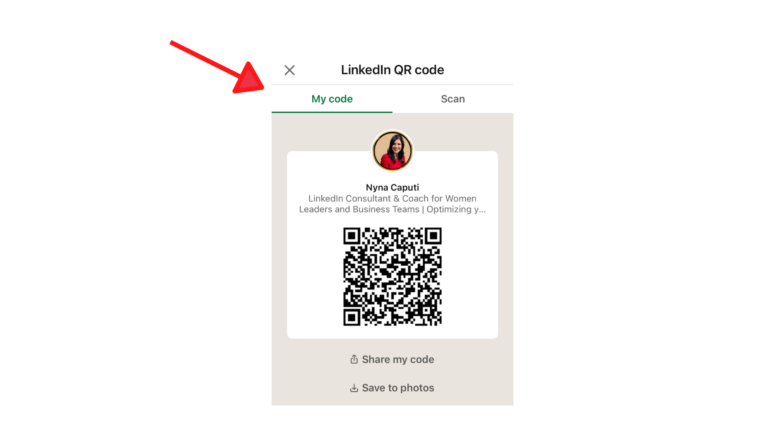
4. You can tap on “share my code” to share your QR code via message, email or other third-party apps.
5. Or you can save to photos to save a copy of your QR code to your mobile device’s photo gallery.
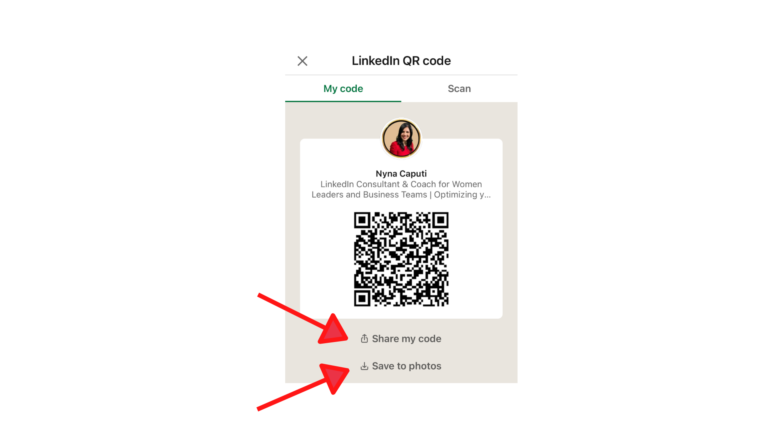
6. You can choose to share your QR code with a photo which is basically your LinkedIn profile photo and the first few words of your headline or just the code via message, email or other third-party apps.
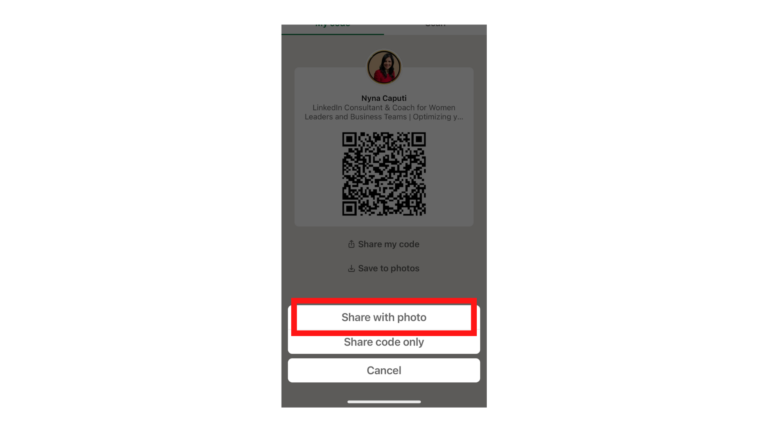
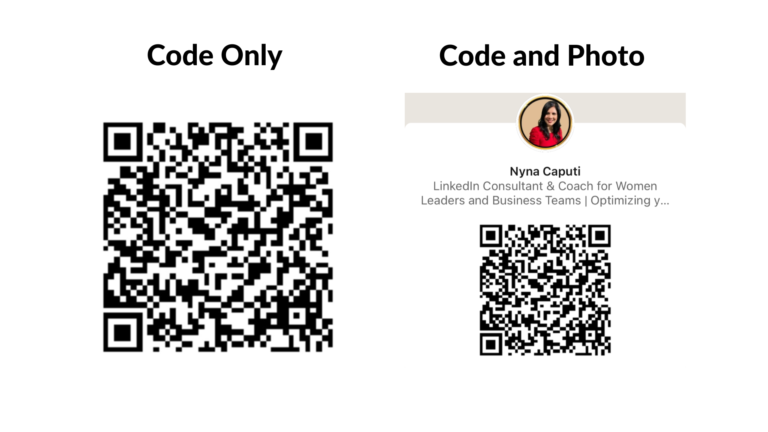
How to scan a QR code:
1. Open the LinkedIn app on your mobile device.
2. Tap the QR code in the Search bar at the top of your LinkedIn homepage.
3. Tap the Scan tab.
4. Hold your mobile device directly above the LinkedIn member’s QR code that you’d like to connect with.
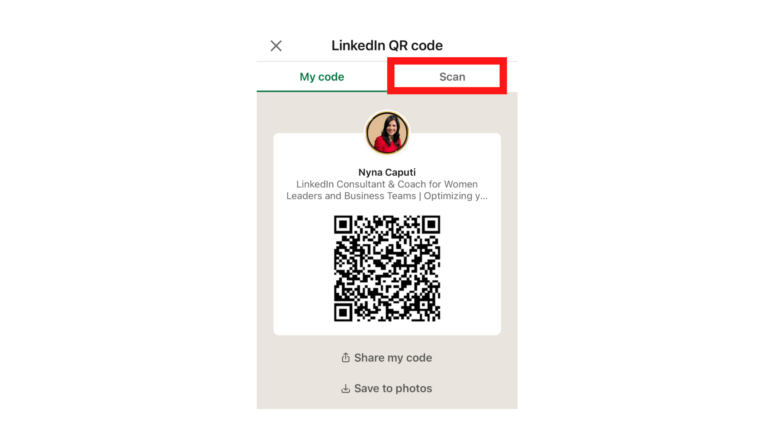
Once the LinkedIn member’s QR code has been scanned, you will be redirected to their profile.
If the member wants to scan your code, you could tap ‘Scan from photos’ to select a QR code that you’ve previously saved to your photo gallery on your phone.
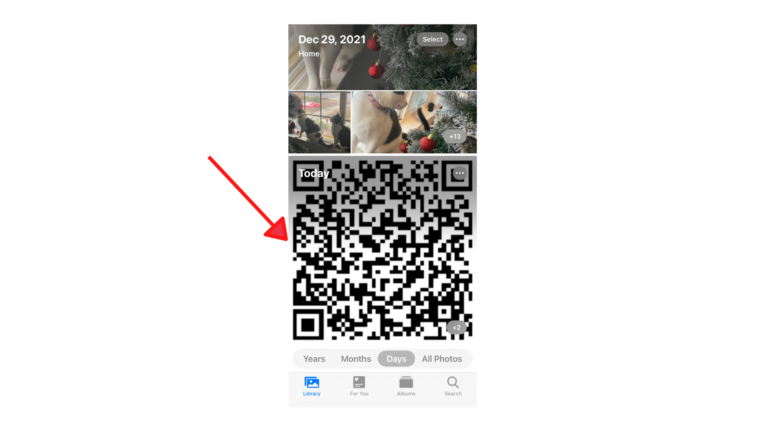
You can use your LinkedIn QR code
- on websites
- presentations
- resumes
- business cards
- presentations
- e-mail signatures
- on your zoom virtual background
- on your zoom profile image