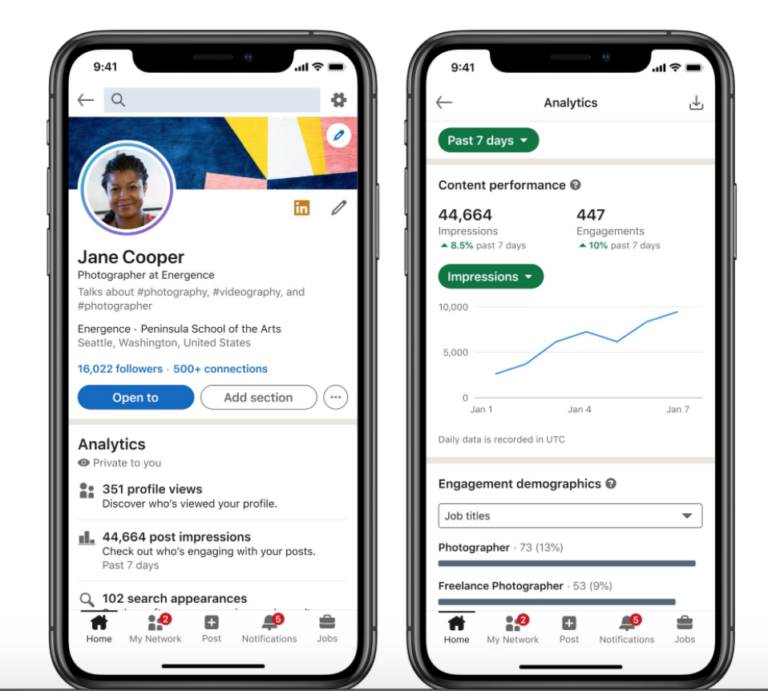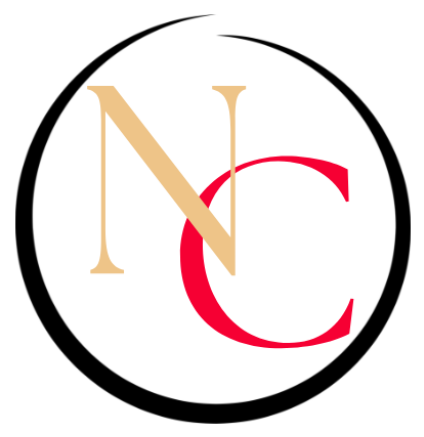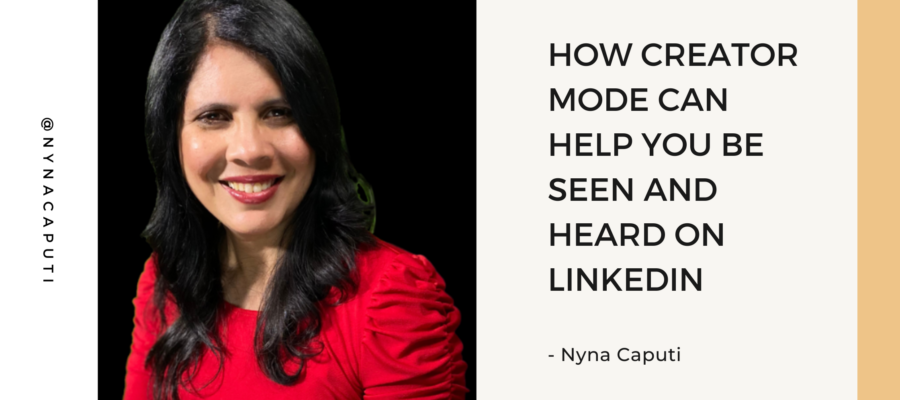LinkedIn is the best platform to showcase your expertise to your target audience, to build your thought leadership.
What is thought leadership you ask?
In a nut shell, thought leaders create and share unique insights and content focused on their experiences and skills, area of expertise and innovative ideas that inspires their followers to implement and bring about transformation.
A research study by Instant Offices revealed that globally, 6 out of every 10 people describing themselves as a thought leader on LinkedIn is a man.
Of all the profiles analyzed, 63% belonged to men compared to 37% of women.

There is a gender gap also among
– public speakers
– podcast hosts
– non-fiction authors
– corporate boards
When women put themselves out there, share their expertise, their stories, their big ideas, it resonates with other women and can inspire them to do the same.
LinkedIn introduced Creator Mode last year, which is the perfect tool to help thought leaders, those who want to step into thought leadership or any content creators who want to grow their reach and influence through their specific content.
Creator mode is a profile setting on your dashboard that once you turn on gives you access to additional tools and features that help you create and share content in your area of expertise that can help grow your audience base on LinkedIn.
Here are three of the features that can help you showcase your expertise, be seen and be heard:
Hashtags – feature your unique skills.
Newsletter – create content on a specific topic that resonates with, and engages your target audience.
LinkedIn Live – build your authority as the g0-to-expert in your area of expertise to build your know, like and trust factor.
How to turn on Creator Mode:
1.Click the Me icon at the top of your LinkedIn homepage.
2. Click View Profile.
3. Scroll down to Resources and click on Creator mode: Off and toggle it to turn it on.
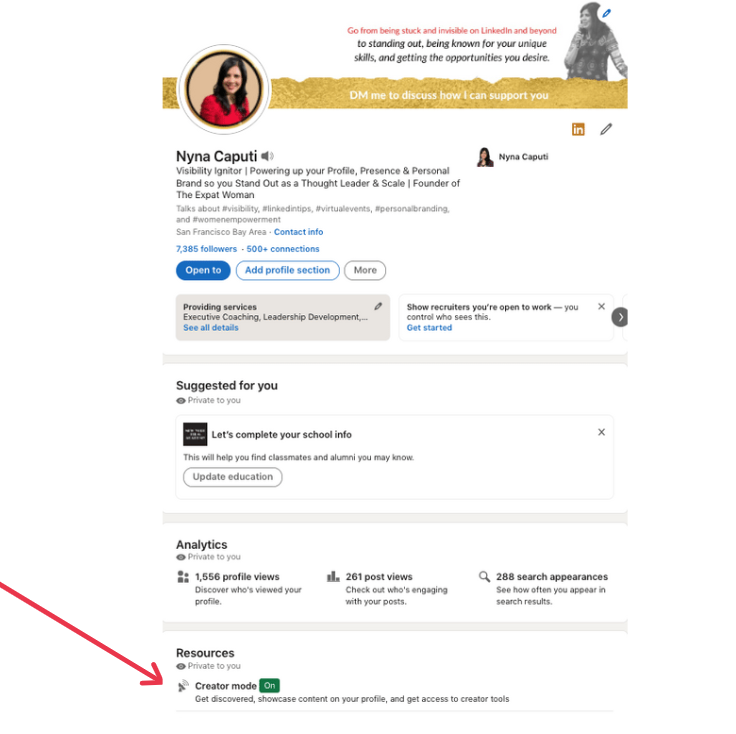
How to use Hashtags, LinkedIn Live and Newsletters
4. Click Next on the Creator mode preview pop-up window.
5. Add Topics (hashtags) to indicate the topics you post about the most.*
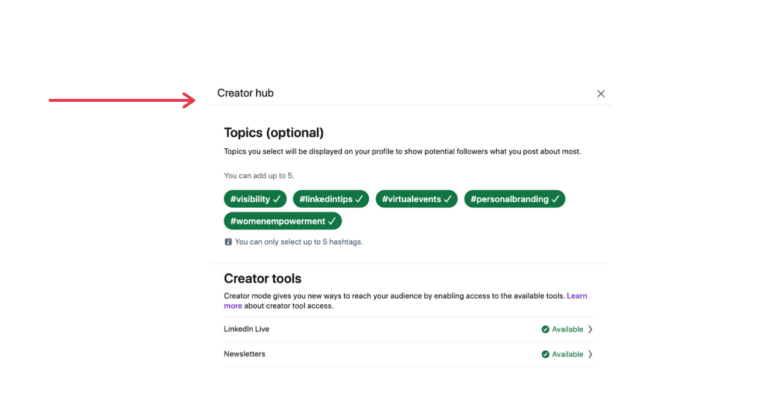
Note: You can get access to creator tools such as LinkedIn Live and LinkedIn Newsletter if you meet their access criteria. In Creator Hub You will see Available next to either or both of them if you have access to.
6. Click done and follow the prompts to turn on creator mode.
* Hashtags
You can add up to 5 hashtags when you turn on Creator Mode. They show up right below your headline in the introductory section of your profile.
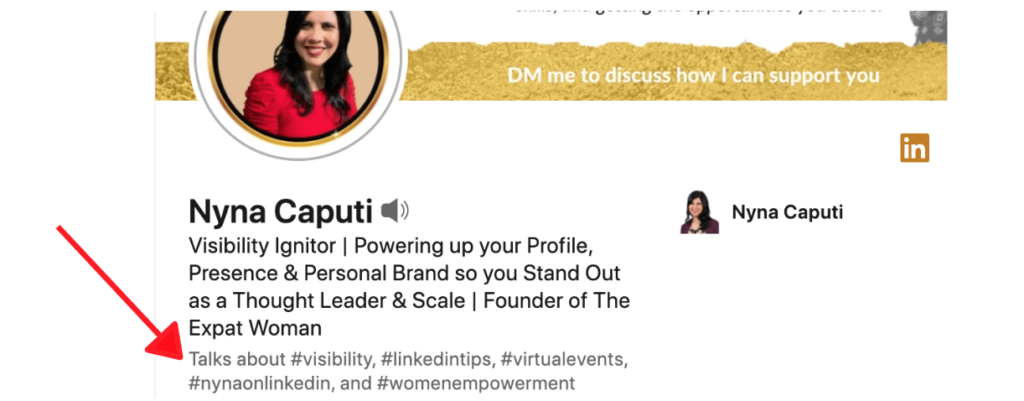
The hashtags you select shows people viewing your profile what specific topics you are interested in or share content about.
You can also include one or more your unique hashtags. My personal hashtag is #nynaonlinkedin.
Note: They are not clickable and you have no control over the order of appearance on your profile as LinkedIn randomly lists them.
LinkedIn Live
According to LinkedIn for Business, live videos receive seven times more reactions and 24 times more comments than native videos.
Engaging your community by sharing stories, advice, and information through live and interactive video is a great way to foster relationships and spark conversations.
Note: If you are approved to use LinkedIn Live, you can’t go live directly from LinkedIn.
You would need to use a third party streaming platform like Restream or Streamyard to do your live.You could do these lives monthly, weekly or even daily.
LinkedIn Newsletters
A newsletter is a set of regularly published articles on LinkedIn, typically about a specific topic.
Create an informative newsletter with valuable tips, advice and content in your niche to showcase your expertise and become the “go-to” source of quality information.
To create a newsletter, click Write an article at the top of the homepage. This takes you to the publishing tool. If you have access to newsletters, you’ll see the Create a newsletter option here.
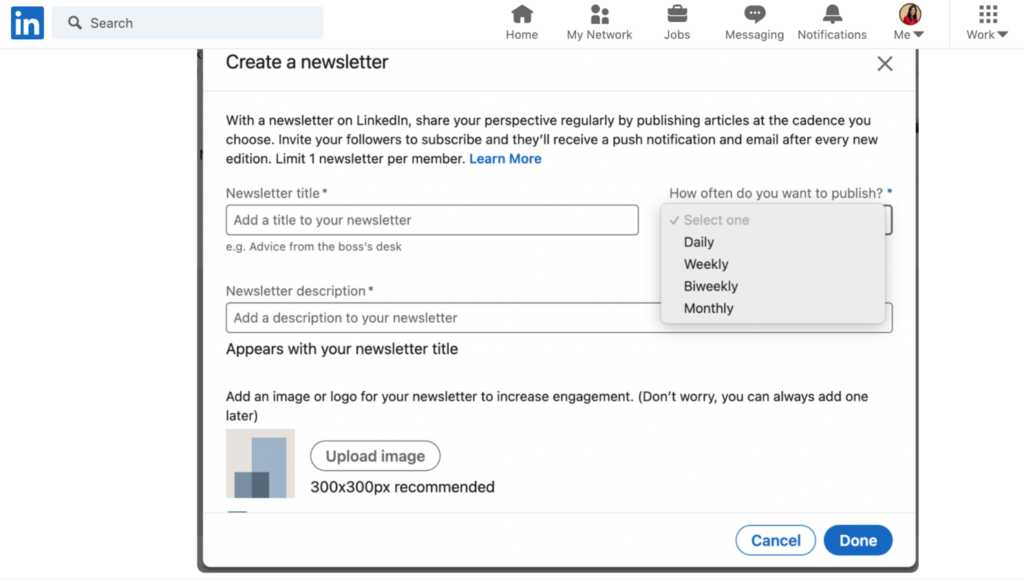
You can choose to publish daily, weekly, biweekly or monthly.
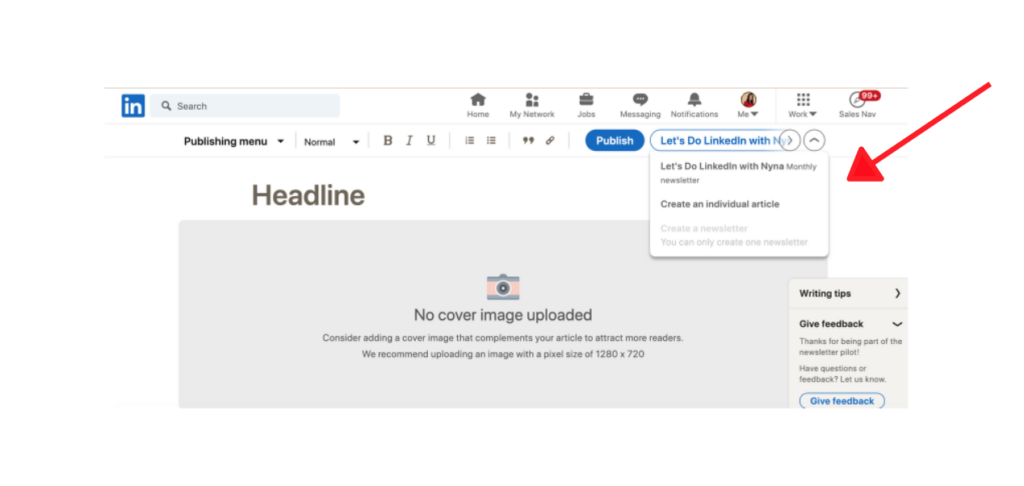
Note: Anyone can discover, read, and share your LinkedIn newsletter. LinkedIn members can also subscribe to it.
You can create a newsletter as yourself or as a LinkedIn Page.
The most engaging newsletters specifically address a unique topic consistently enough that subscribers look forward to the next article.
NEW FEATURE
LinkedIn is rolling out creator analytics to all members who turn on Creator Mode.
Creator analytics provides aggregate analytics to show how your content portfolio (including short form posts, images, videos, events, polls, and articles) performs over time.
In your creator analytics, you can:
- Select the date range you want to view for your data from the past seven days up to the past 365 days. This can help you pinpoint trends and improve your content.
- Export your analytics to a .XLSX file to analyze further or save it for your records.
The analytics available include:
Content performance
This shows the total number of impressions and engagements your entire content portfolio has received over the selected time period. You can toggle between impressions or engagement to select the data you want to display on the trend graph.
- Impressions – The number of times your post was displayed onscreen for at least three seconds.
- Engagements – The total number of engagements on your posts, including reactions, comments, and shares. Engagements from organizations aren’t included.
- Trend Graph – A visual to show how your impressions or engagements change over time.
Engagement demographics
This shows the demographic information of the members who engaged with your content. You can toggle to see the breakdown by Job Title, Industry, Seniority, Location, or Company Size. Demographics from organizations aren’t included.
All numbers displayed are estimates and may not be precise.