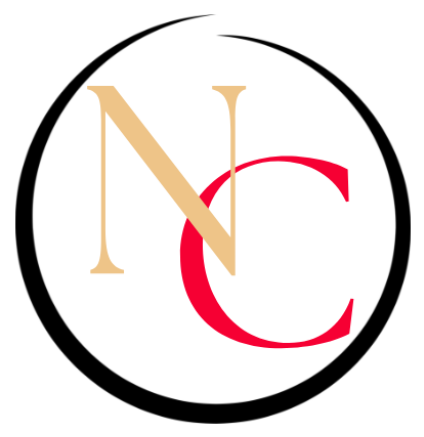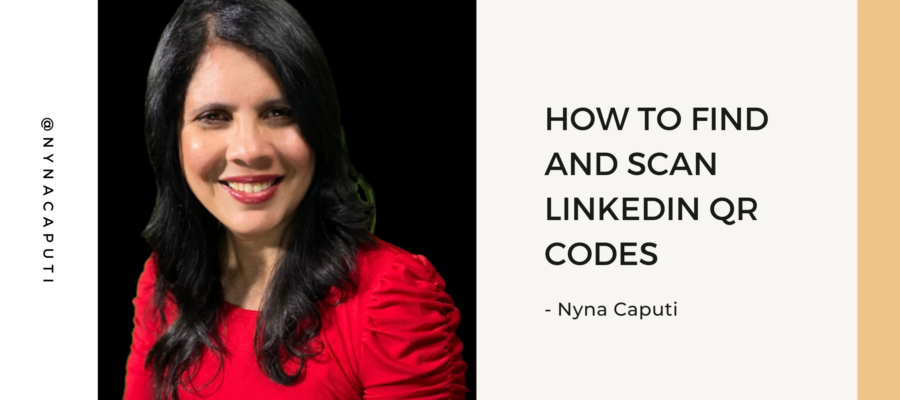To find your QR code:
- Open the LinkedIn app on your mobile device.
- Tap the QR code in the Search bar at the top of your LinkedIn
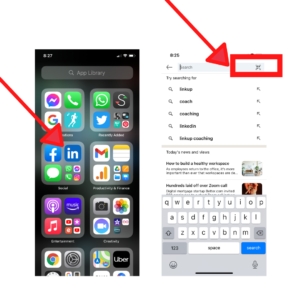
3. Tap the “My code” tab to find your QR code.
4. You can tap: “Share my code “to share your QR code via message,email or other third-party apps.
5. Or you can save to photos to save a copy of your QR code to your mobile device’s photo gallery.
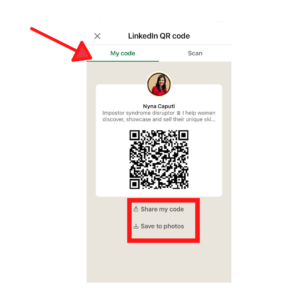
6. You can choose to share your QR code with a photo which is basically your LinkedIn profile photo and the first few words of your headline or just the code via message, email or other third-party apps.
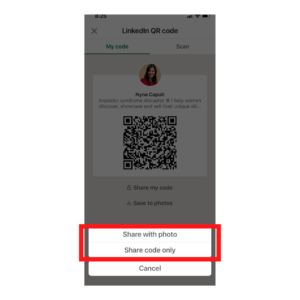
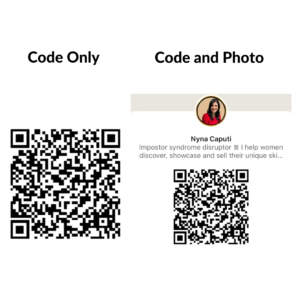
How to scan a QR code:
1. Open the LinkedIn app on your mobile device.
2. Tap the QR code in the Search bar at the top of your LinkedIn homepage.
3. Tap the Scan tab.
4. Hold your mobile device directly above the LinkedIn member’s QR code that you’d like to connect with.
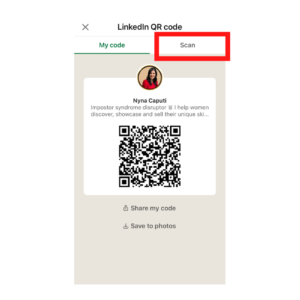
5. You can also tap ‘Scan from photos’ to select a QR code that you’ve previously saved to your photo gallery on your phone.
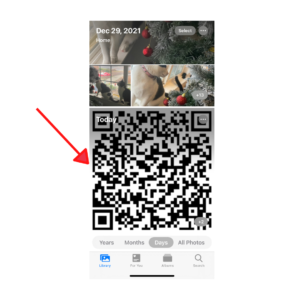
You can use your LinkedIn QR code
- on websites
- presentations
- resumes
- business cards
- presentations
- e-mail signatures
- on your zoom virtual background
- on your zoom profile image